IMPORTANT NOTE
Enrollment Contracts can be accessed by both parents, but only ONE signature is required. If only one parent has access to our Online Portal, please follow the instructions below to request a login and/or contact our tech department at tech@steiner.edu
Login to our Online Portal
- Go to https://steiner.myschoolapp.com, enter your email, and click next.
- Put in your password and click the “Sign in” button.
Accepting Your Contract
If you applied for aid and have not received an award or are appealing one, please wait until you have accepted an offer to sign your contract.
- Login to our online community (https://steiner.myschoolapp.com)
- In a yellow bar at the top of the screen, it will show you have “1 Contract(s) to Accept”. Click on that.
- Click the “Review” button to the right of “Smart Tuition Contract”
- You will be asked if you have a Smart Tuition account. Select “No, I do not already have a Smart Tuition account . . .” and click the “continue to contract” button.
- Scroll down and select the payment plan you want by clicking on it
- Select if you want or do not want “Tuition Insurance.” BY NOT SELECTING AN OPTION YOU ARE AUTOMATICALLY OPTING IN TO TUITION REFUND INSURANCE BY DEFAULT.
- Sign the contract by typing in your name in the “Signature” field. Only one signature is required.
- Click the “To Review” button
- Review the contract and click the “Accept” button at the bottom
- Pay the deposit listed by filling in the appropriate fields and click “Pay & Submit.” If you have any problems with this please contact the business office.
- Click the “Thank you” button
- If you like, you can click the “Print” button to print your contract.
You are welcome to contact the Business Office for any required assistance. If you encounter any technical difficulties during this process, our Technology Department will gladly assist you- simply send an email to tech@steiner.edu.